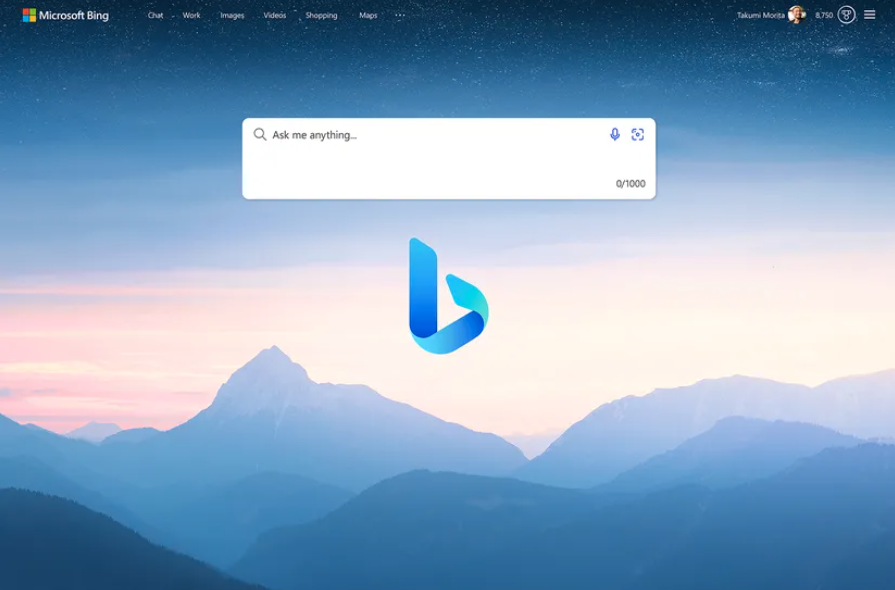Microsoft Edge and Google Chrome both have recently introduced a new feature that makes it easier for users to import data from one browser to another. This new feature is a welcome addition for those who are switching browsers and want to bring their data along. Here’s what you need to know about this new feature and how it works.
How does it work?
The new feature allows users to transfer their bookmarks, history, passwords, and other important data from one browser to another. The process is simple and straightforward, and it can be done in just a few clicks.
To import data from Google Chrome to Microsoft Edge, you’ll need to open the Edge browser and click on the three dots in the upper-right corner. From there, click on “Settings,” then “Profile,” and finally, “Import.” You’ll then be prompted to select the source browser, which in this case will be Google Chrome. Follow the on-screen instructions to complete the import process.
To import data from Microsoft Edge to Google Chrome, the process is similar. Open the Chrome browser and click on the three dots in the upper-right corner. From there, click on “Settings,” then “Import data from another browser,” and finally, “Microsoft Edge.” Follow the on-screen instructions to complete the import process.
Why is this feature important?
This new feature is important for a number of reasons. First, it makes it easier for users to switch browsers without losing their data. This can save users a lot of time and frustration as they won’t have to manually transfer their data.
Second, this feature also helps to promote competition between browsers. By allowing users to easily switch between browsers, companies are encouraged to continue improving their products and offering new and innovative features.
Finally, this feature also makes it easier for users to have a consistent experience across multiple devices. For example, if a user has Chrome installed on their desktop and Edge installed on their laptop, they can easily transfer their data between the two devices.
In conclusion, the new feature that allows users to import data from one browser to another is a welcome addition. It makes it easier for users to switch browsers, promotes competition, and helps to provide a consistent experience across multiple devices. So, whether you’re a Microsoft Edge or Google Chrome user, give this new feature a try and see how it can make your life easier.
Auto-Sync
To enable this feature on Microsoft Edge, go to Settings > Profile > Import browser data > Import browser data from Google Chrome on each launch. Here you can also select the type of data that you want to import.
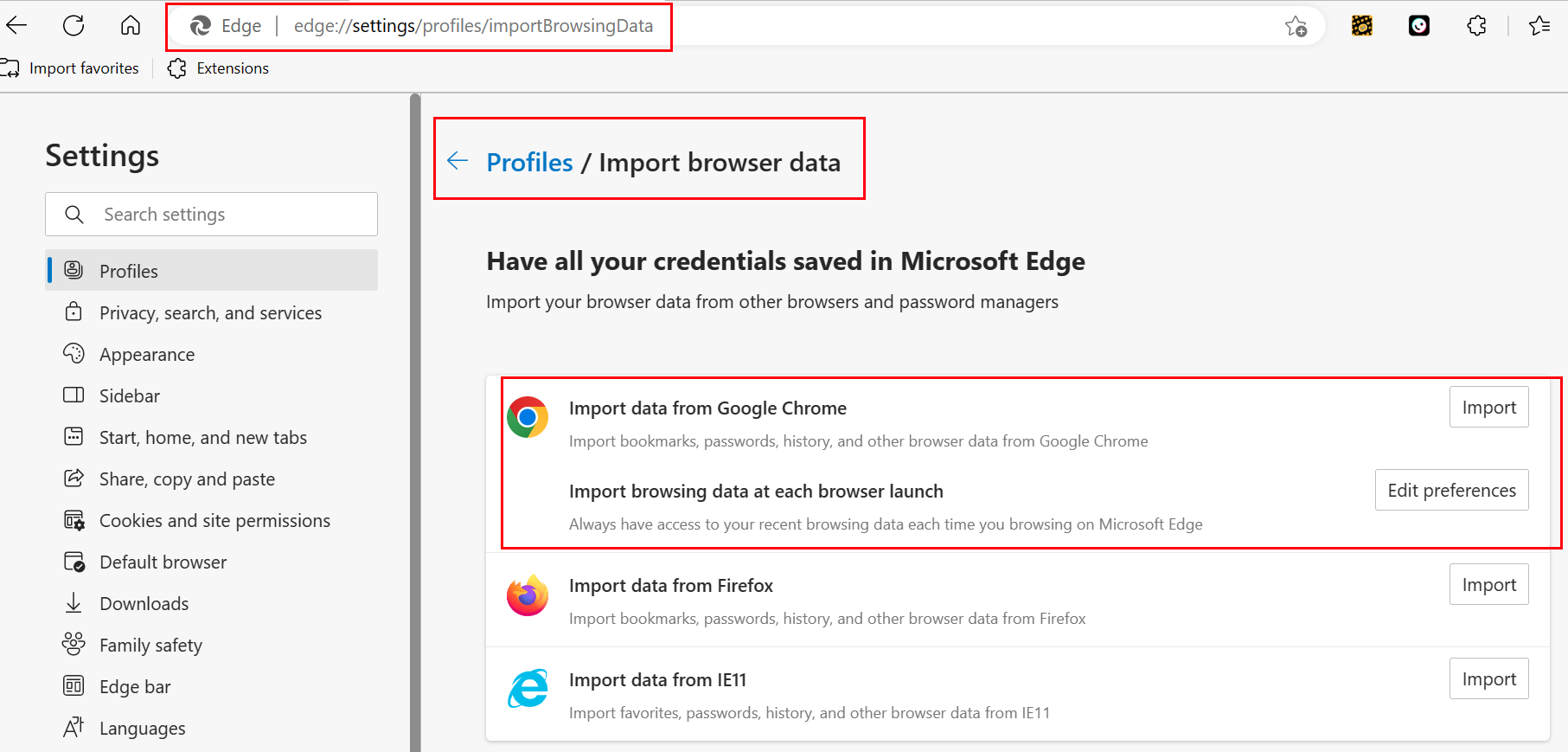
Microsoft Edge has recently introduced a new feature that allows users to constantly import data from Google Chrome. This new feature is designed to make it easier for users who are switching from Chrome to Edge and want to bring their data along. Here’s what you need to know about this new feature and how it works.
How does it work?
The new feature in Microsoft Edge allows users to import their bookmarks, history, passwords, and other important data from Google Chrome in real-time. This means that every time you make a change in Chrome, it will be automatically reflected in Edge. The process is simple and straightforward, and it can be done in just a few clicks.
To enable this feature, you’ll need to open the Edge browser and click on the three dots in the upper-right corner. From there, click on “Settings,” then “Profile,” and finally, “Import.” You’ll then be prompted to select the source browser, which in this case will be Google Chrome. Follow the on-screen instructions to complete the import process.
Why is this feature important?
This new feature is important for a number of reasons. First, it makes it easier for users to switch from Chrome to Edge without losing their data. This can save users a lot of time and frustration as they won’t have to manually transfer their data.
Second, this feature also helps to promote competition between browsers. By allowing users to easily switch between browsers and bring their data along, companies are encouraged to continue improving their products and offering new and innovative features.
Finally, this feature also makes it easier for users to have a consistent experience across multiple devices. For example, if a user has Chrome installed on their desktop and Edge installed on their laptop, they can easily transfer their data between the two devices in real-time.
In conclusion, the new feature in Microsoft Edge that allows users to constantly import data from Google Chrome is a welcome addition. It makes it easier for users to switch browsers, promotes competition, and helps to provide a consistent experience across multiple devices. So, if you’re a Chrome user who is considering switching to Edge, give this new feature a try and see how it can simplify your life.